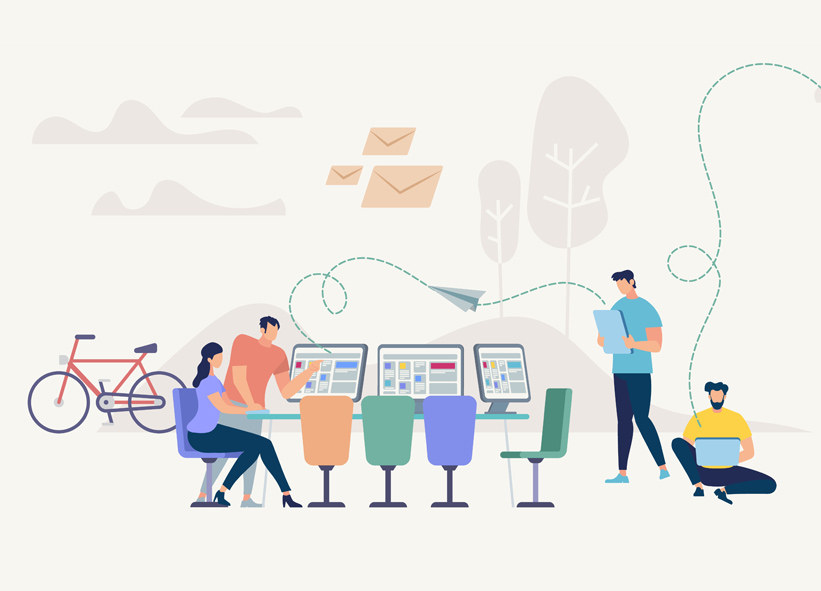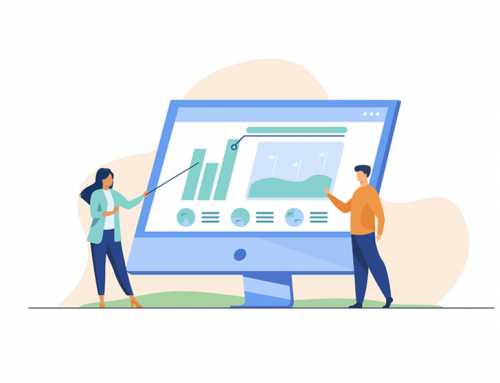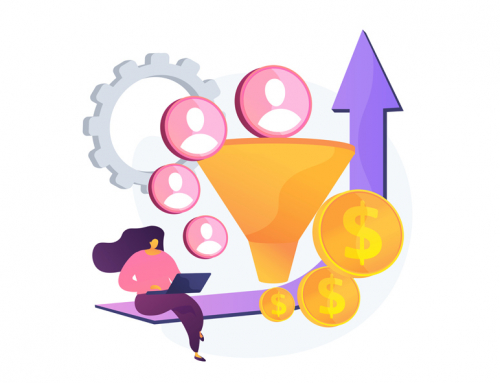To use the products you have on other platforms you must be able to export the data easily, so that you can use them in the ByComercial online shop. Below we propose this mini-tutorial, which you can use. There are several available including explanatory videos, so we will not emphasize it too much.
Since version 3.1 you have a built-in utility for importing and exporting products in WooCommerce, something that had always been essential.
Besides, doing it is very simple so let’s see the process to export products in WooCommerce.
Export products on WooCommerce
Exporting products is even easier, and you access the export utility from the product screen, where you have a button to start the process.
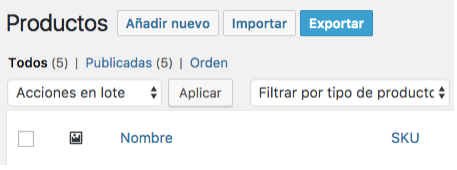
As soon as you open the export utility you will have to decide the following:
- Which columns to export, being able to choose between all or several of all the available ones. Here it refers to the product data, which will be exported as column headers. That is, title, description, if it is reduced, etc, etc.
- Which product types, and there you choose whether all or only the simple, grouped, variables, whatever you prefer.
- If you want to export custom target fields. If so, simply check the existing box.
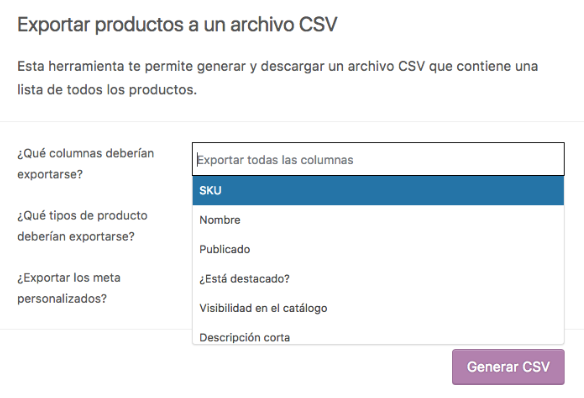
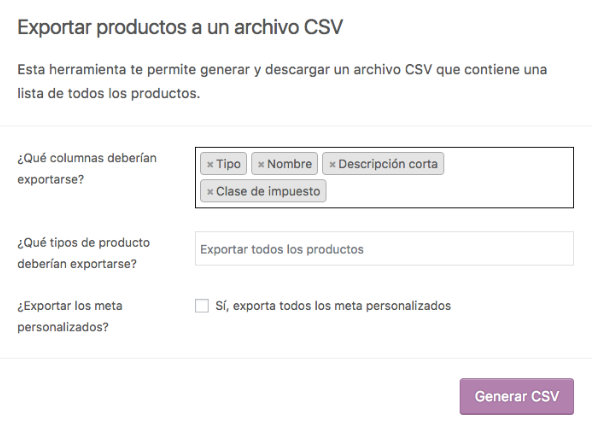
This capture would be an example of selection of just a few product types and variations.
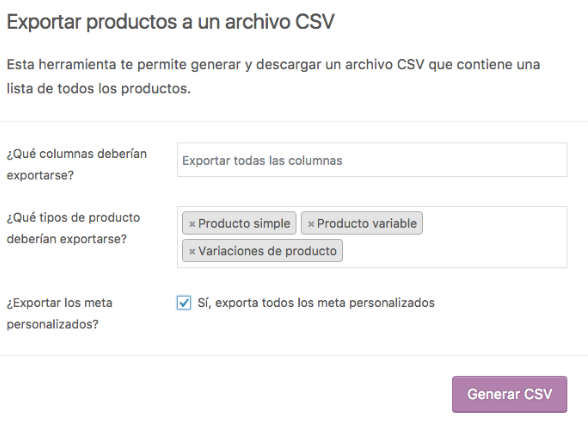
Once the decisions have been made, all you have to do is press the «Generate CSV«, which will be downloaded to your computer.
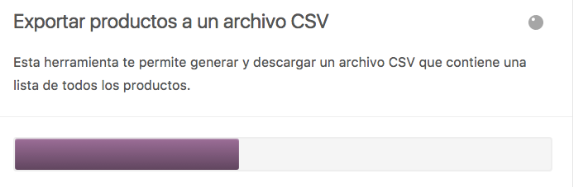
The generated file you will be able to open it with your favorite spreadsheet application, taking care to perform well the data import from the comma delimitation to become columns.
In Excel it is done in 3 steps. In the first one you must choose “Delimited«
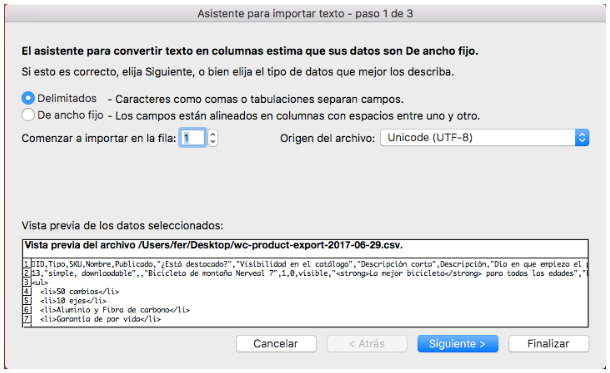
Then, in the second step, it is important that in the delimiters you choose “Other” and there you put a comma, as in the following capture.
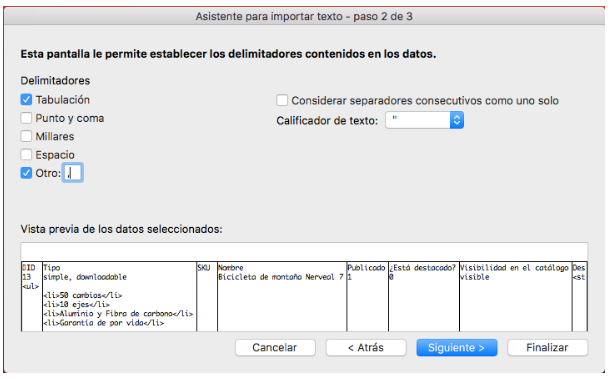
Finally check in the last step that in the preview the columns have been created correctly.
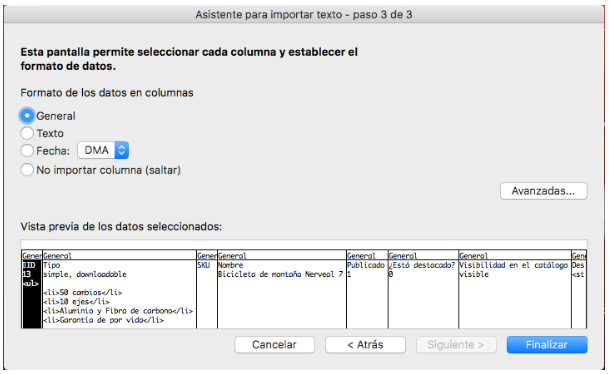
If everything went well you can manage your products from the spreadsheet application to add, modify or whatever you want, and if you want to re-import it later with the import utility once the changes have been made.
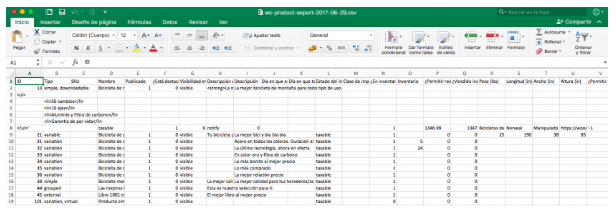
If you use Google Docs it’s even easier. Just create a new spreadsheet and go to the File > Import.
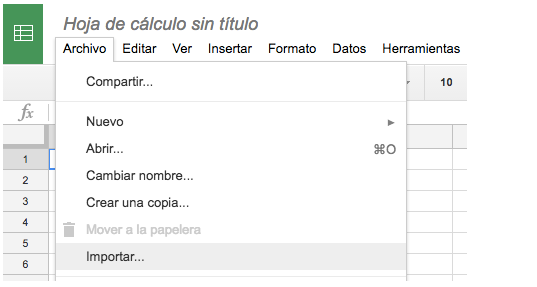
On the next screen you just have to upload the file.
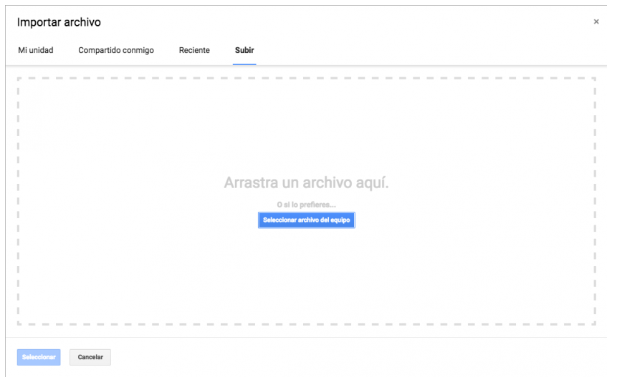
And once it’s up (it’s very fast) you just have to choose the comma as the delimiter.
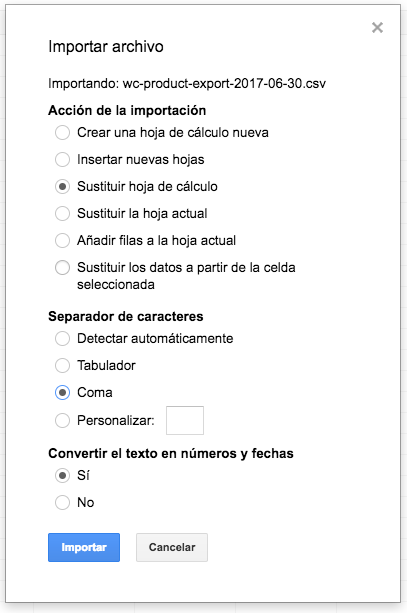
That’s it, you’ll also have your products to edit, or simply store them.
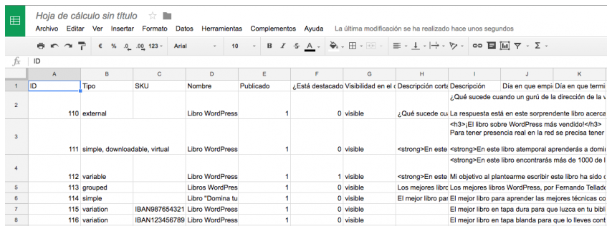
When you have many products it is much more effective and quicker to make changes in a spreadsheet and then import it than to edit from WooCommerce each product.
Test even to check the results.